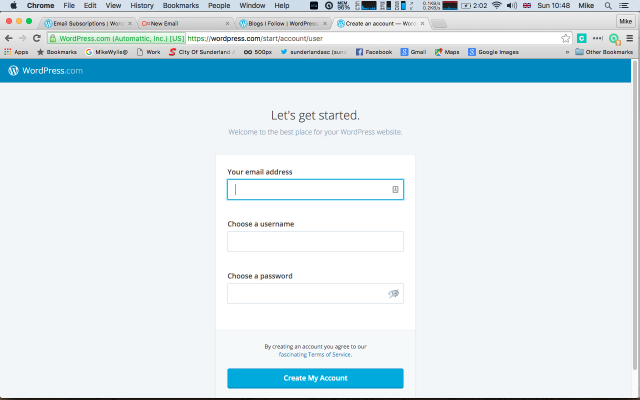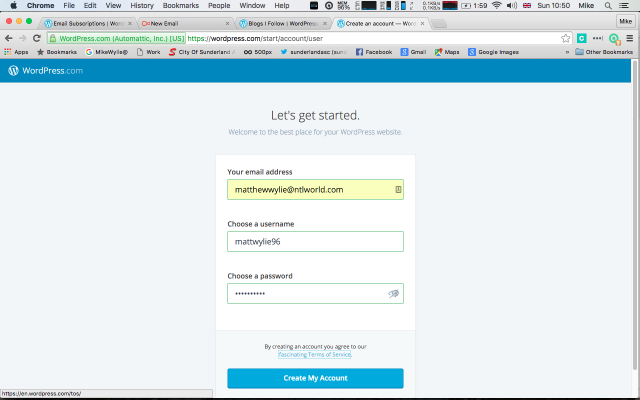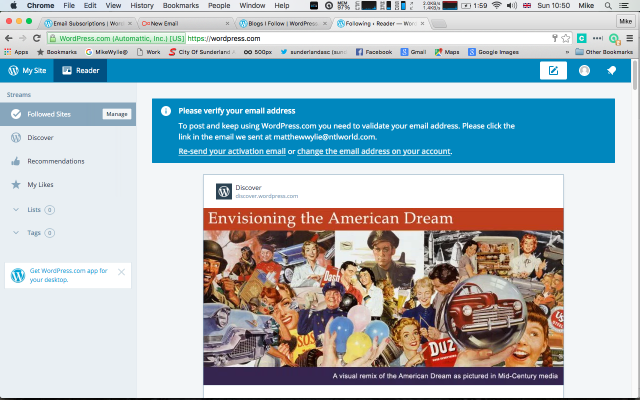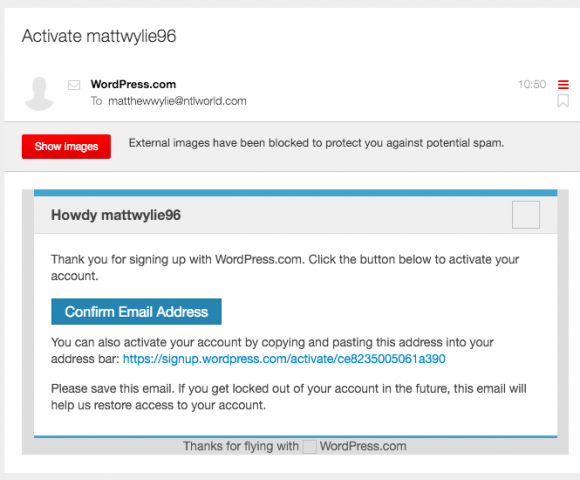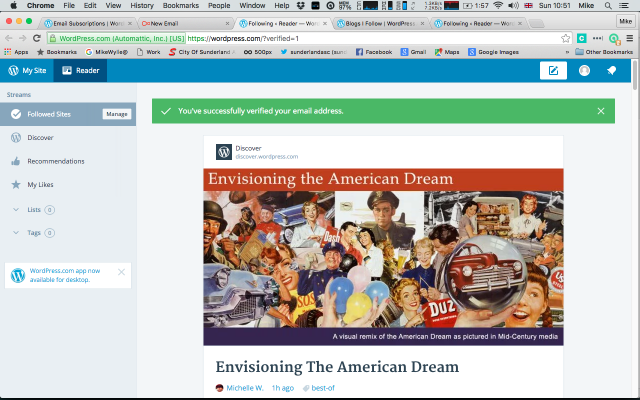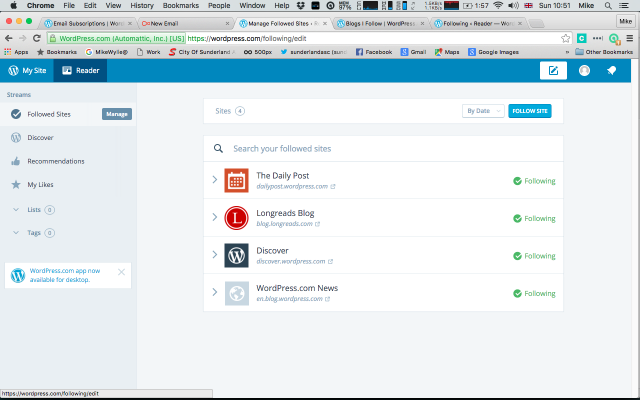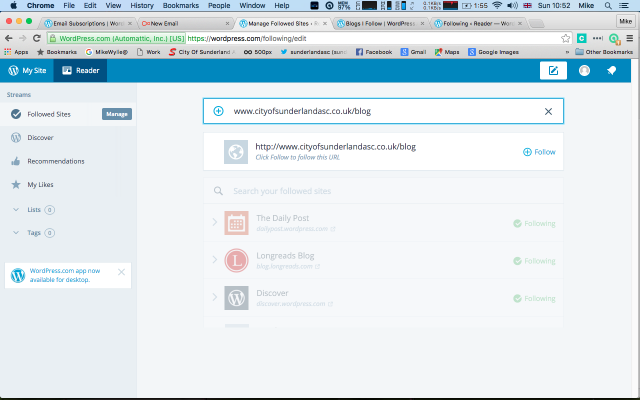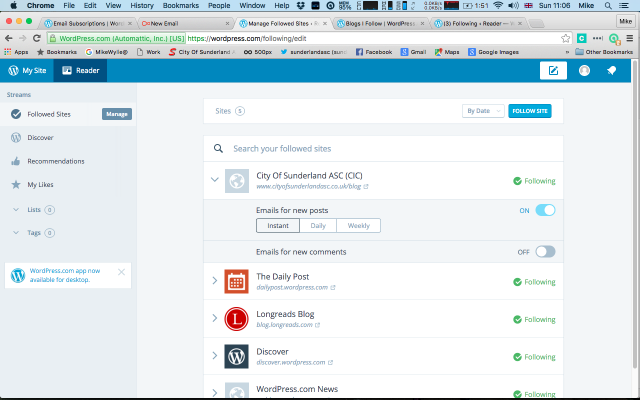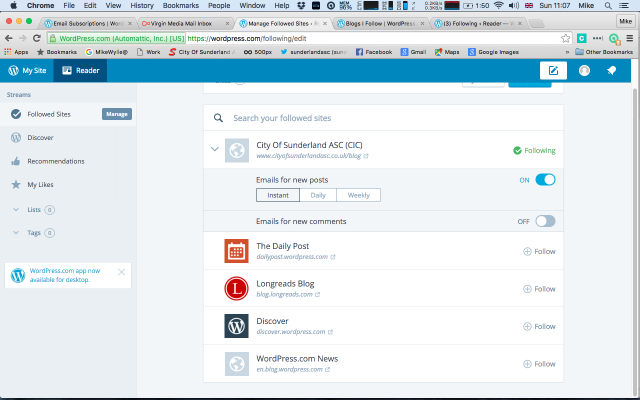Guide to WordPress Website Subscription
Overview
If you would like to receive notifications from this website of new ‘Posts’ – this page provides details of how to ‘follow’ the club’s website.
If you have previously tried the subscription option on the homepage – but did not receive an ‘activation’ mail, then this method will probably work for you.
Please note that due to WordPress restrictions the simple subscription option (used on the homepage) will only ever send 1 activation email – so repeated attempts to subscribe using this method will fail.
If you did not receive the activation mail – it is almost certainly related to your Email/Internet providers security. Â Check your Spam or Junk folders and settings. Â If possible add WordPress.Com as a trusted source.
Summary of Steps
- Create WordPress Account
- Check Email and Activate Account
- Manage your ‘Followed’ sites
- Follow City Of Sunderland Website
- Change Settings for Following City Of Sunderland Website
- Un-Follow the Suggested Default Websites
- What Next ?
Step 1 – Create WordPress Account
Create a WordPress Account by clicking … https://wordpress.com/start/account/user
You should see the screen below
Next, use your email address and pick a unique username (it doesn’t matter what it is) and a password (must include letters & numbers). Â Once the website checks your details are correct – press the Create My Account button at the bottom of the page – see image below.
If your email address is already registered … either logon (to ?) or go through the password reset policy.
Your browser should now show the main WordPress.com screen – see image below.
An email should arrive shortly in your mailbox. Â Please check your junk or spam folders if it does not arrive. Â You can re-send the activation email by following the instructions on the screen below.
Step 2 – Check Email and Activate Account
Check your mailbox for a mail from WordPress, it should look something like the image below.
Click Confirm Email Adress.
Your browser should now show the main WordPress.com webpage (see below).
This shows posts from the Websites (sometimes called Blogs) that you have subscribed to.
WordPress automatically subscribes you to several default sites – unfortunately City Of Sunderland is not one of them.
On the Left Hand Side Menu Bar – next to ‘Followed Sites’ click the button to ‘Manage’ – see image below.
Step 3 – Manage your ‘Followed’ sites
This page shows the Websites you have subscribed to – including the default ones.
Firstly we will follow City Of Suberland’s website.
On the Right Hand Side of the page – click the blue button to ‘Follow Site’ – see image below.
Step 4 – Follow City Of Sunderland Website
Type www.cityofsunderlandasc.co.uk/blog into the box at the top of the screen and then click the blue ‘+ Follow’ text in the box below. Â See image below …
Step 5 – Change Settings for Following City Of Sunderland Website
When the page refreshes – you should now be following City Of Sunderland.
To set email alerts for new posts and change the frequency, click the arrow to the left of the Icon and text for City Of Sunderland ASC (CIC).
Turn on Emails for new posts and set the frequency – either Instant / Daily / Weekly. See Image below.
We do not use comments on our website – so don’t switch this option on.
Step 6 – Un-Follow the Suggested Default Websites
Next, un-follow the default websites WordPress has suggested for you.
Click the blue ‘+ Follow’ button to the right of each website.
In the image below – The Daily Post, Longreads Blog, Discover, WordPress.com have all been un-followed.
What Next ?
You are now following the clubs website – any new posts should appear in your email inbox, based on the settings you made above.
If you need to login again click …. https://wordpress.com/wp-login.php?redirect_to=https%3A%2F%2Fwordpress.com%2F
Any problems email technical@cityofsunderlandasc.co.uk and give details – we will try to help.